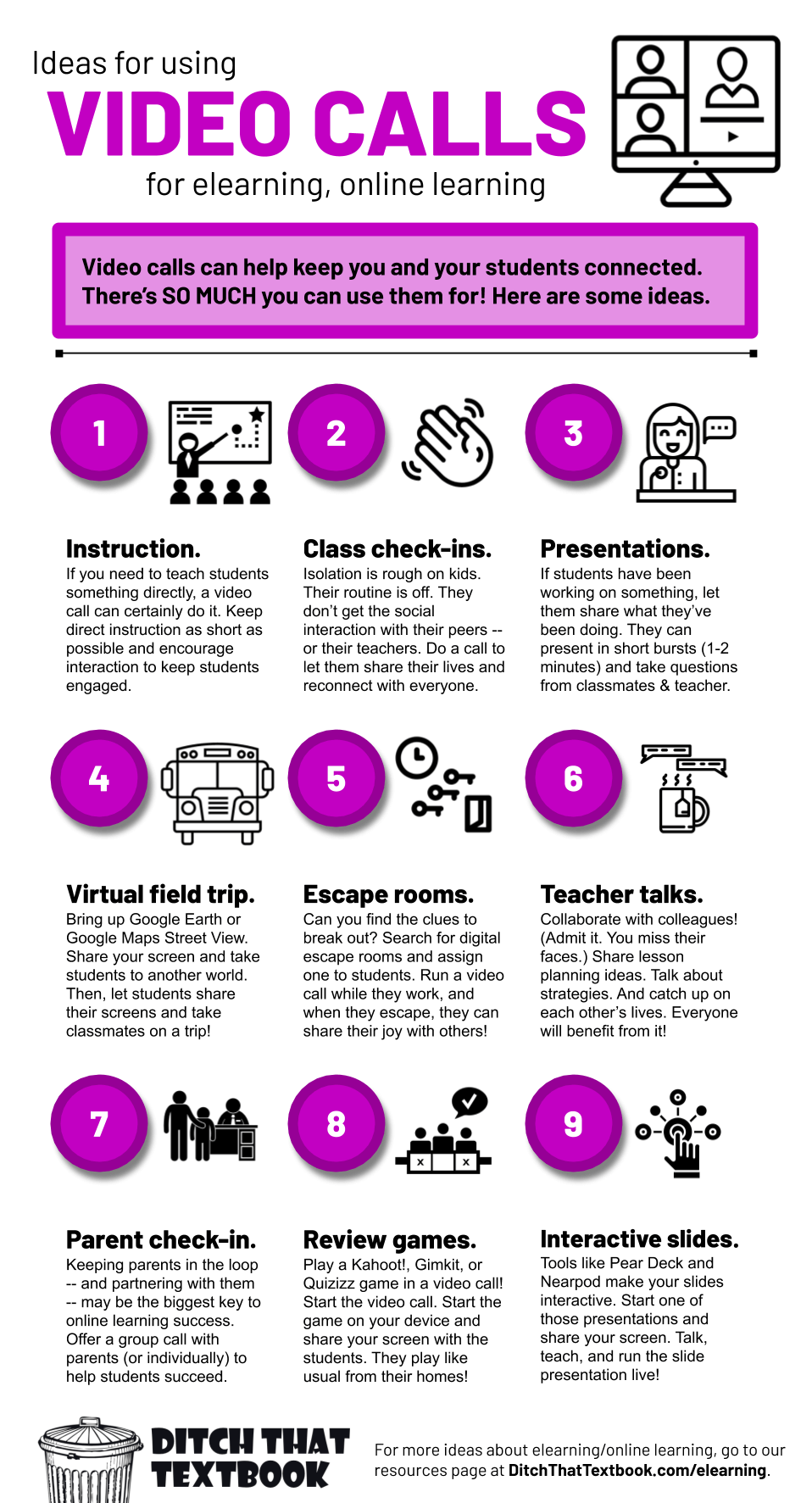Google Meet
How to Use Google Meet Through Google Classroom
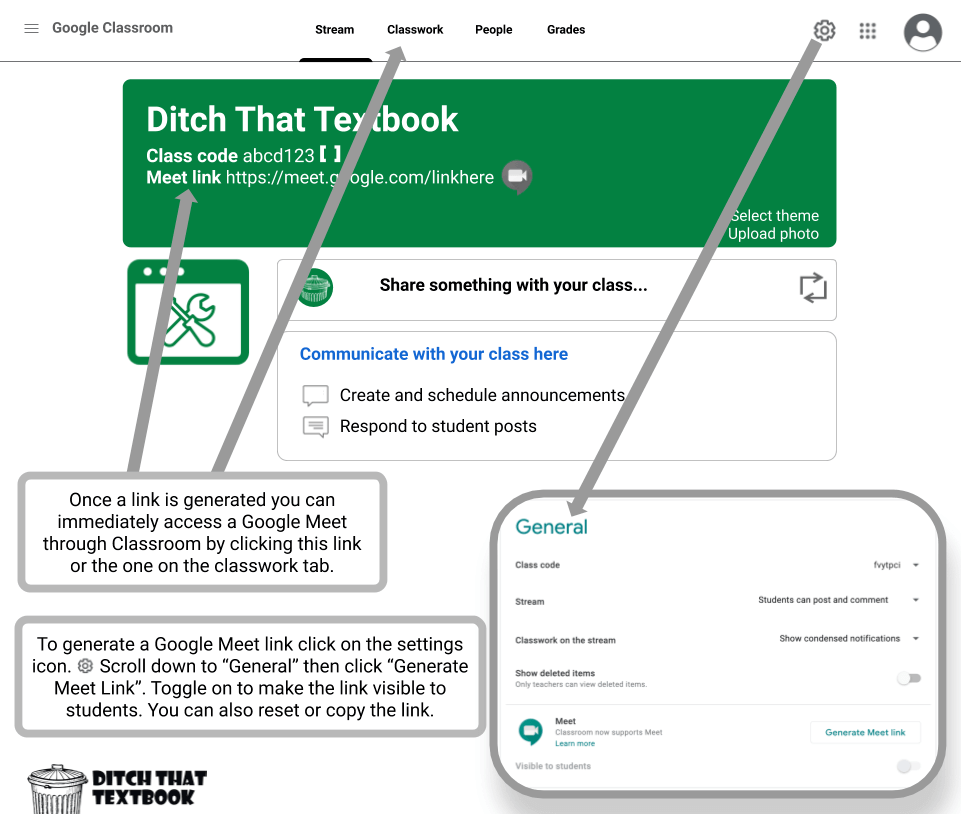
Sound Issues?
Please refer to this graphic if you are having trouble with sound not coming through when you play a video in Google Meet.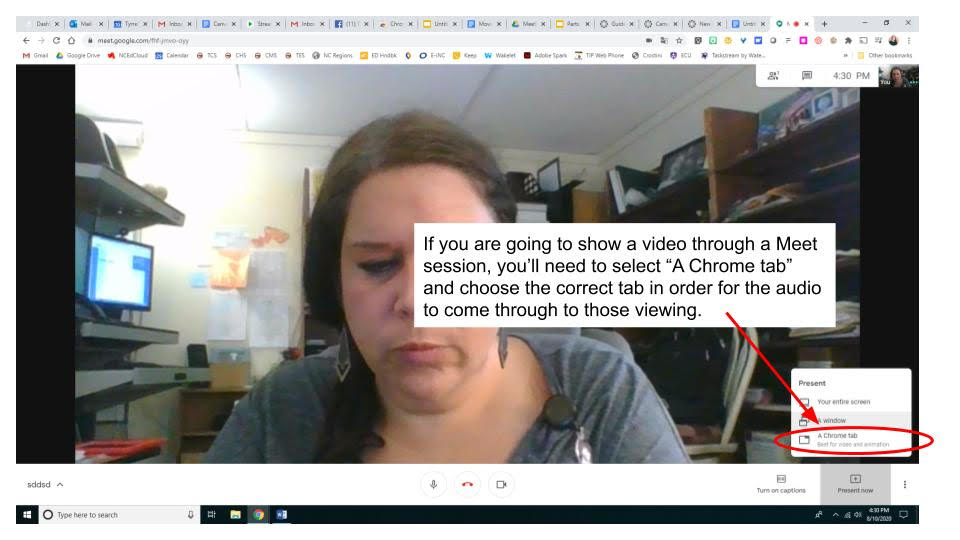
Poor network connection?
Even with Meet’s new noise cancellation feature, a poor network connection or outdated hardware can make it hard to hear what others are saying. For G Suite customers, Meet lets you use your phone for audio while still using your computer’s camera and web browser to share and see video and presentations in the meeting. This can be done by dialing into the call directly or by having Meet call your phone directly. If you’re in a meeting, click More options (three dots on the lower right of your screen), then Use a phone for audio. Click Call me, enter your phone number, click Call me again, and then press 1 on your phone when prompted.
Other ways to improve the quality of your audio—and your meeting—include:
-
Using a wired Internet connection in case your WiFi is congested.
-
Using a wired headset (or, at the very least, earbuds) to capture higher quality audio and reduce external noise.
-
Muting yourself when you’re not speaking, especially in a larger meeting.
-
Taking your call in a room with carpets, drapery and soft furnishings to help reduce reverberation.